tSearch
Harness the power of AJAX to deliver to your customers the products they need quickly! Our tSearch add-on displays search results as you type for the ultimate in search efficiency. Maximize customer satisfaction and promote repeat business!
Compatibility: Pro, ML, ML64, MultiStore, v.10
This is a one domain, one cart license installation. To buy additional licenses for additional carts contact sales: sales@compunix.us
Installation Instructions:
1) Install the Admin Compunix Add-on menu and add the following line into the add-on links section specified:
Carts up to MS9420: Carts MS95x: Carts V10.x:2) Copy the correct version of
CompunixCommon.dlldownloaded from the
Code Base
link into /bin directory.
3) Upload the license file/appconfig to your cart. If you don't have a license send an email to support@compunix.us with your order number and domain information.
4) Copy/Merge the files from the "Modified files" directory in the .zip file to your web site's root folder. If your admin directory is not "admin", you may have to copy any files in the admin directory manually.
The following steps are needed only for MS9xxx, for v10 skip to step 9!
5) Add the following reference into the template.ascx (in ML) or template.master (in MSx carts) file (in the skins/Skin_X or App_Templates/Skin_X directory). (This should be placed into the <head> node of your template file.)
6) Add the following to the bottom of the template.master file, before the closing of the main container <div>.
Installing on stock search textbox/bar:
Installing on cSearch/xSearch textbox/bar:
7) Add the following styles to the style.css file in the Skins/Skin_X (ML8x carts) or App_Themes/Skin_X (MultiStore carts) directory:
8) Save and upload.
9) Navigate to your site's Admin console and reset the cache/Refresh Store (on v10).
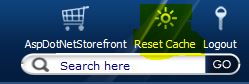
You may need to adjust the above CSS styles to match the look of your website. Custom coding is not included with this purchase but can be added.
Additional Configuration
By default, tSearch will show 10 results. To increase or decrease results, add an appconfig called tSearch.TopX and set the number.
To limit searching, create and set the following tSearch.DoNotSearch.P.Summary and tSearch.DoNotSearch.P.Description to true to limit Summary and Description searching.
By default, tSearch will perform an 'AND' search. To use an 'OR' search, create an appconfig called tSearch.searchType and set its value to "OR" .
If you would like to search entities as well, add the following appconfigs as needed:
- tSearch.searchCategory -> true
- tSearch.searchSection -> true
- tSearch.searchManufacturer -> true
- tSearch.searchDistributor -> true
- tSearch.searchGenre -> true
- tSearch.searchVector -> true
To limit how many matches to return (default is 5) set:
- tSearch.Category.TopX
- tSearch.Section.TopX
- tSearch.Manufacturer.TopX
- tSearch.Distributor.TopX
- tSearch.Genre.TopX
- tSearch.Vector.TopX
To show a View All label and the AppConfig called tSearch.Show.ViewAllLabel to true. By default this view all links will go to our cSearch product but can be overloaded to a different URL using AppConfig tSearch.ViewAllLink
Other data showing, create AppConfigs and set to true.
- tSearch.Results.ShowSKU
- tSearch.Results.ShowDimensions
- tSearch.Results.ShowIcon
- tSearch.Results.ShowPrice
- tSearch.Show.CloseLabel