Magic Zoom Integration
Improved web 2.0 image display using Magic Zoom for the AspDotNetStoreFront cart.
Compatibility: MultiStore, V10.x
This is a one domain, one cart license installation. To buy additional licenses for additional carts contact sales: sales@compunix.us
Installation Instructions
1) Install the Admin Compunix Add-on menuand add the following line into the add-on links section specified:
Carts up to MS9420: Carts MS95x and V10.x:2) Copy the correct version of CompunixCommon.dll downloaded from the Code Base link into /bin directory.
3) Upload the license file/appconfig to your cart. If you don't have a license send an email to support@compunix.us with your order number and domain information.
4) Copy/Merge the files from the "Modified files" directory in the .zip file to your website's root folder. If your admin directory is not "admin", you may have to copy any files in the admin directory manually.
5) In each xml package that will use the magic zoom functionality, replace this line:
With this line:
6) In the same xml packages, replace the image line with:
To find the image call, search the file (ctrl+f) for "image". The lines that should include "Product".
7) - For MS versions: In your template file (usually called template.ascx or template.master) in the "skins/Skins_1" directory, add the following to the <head> tag area:
- For V10.x: In your _Head.cshtml in the "Skins/Default/Views/Shared/" directory put the following lined in the @* Bundle and minify jQuery. *@ section insert following: "~/scripts/magiczoom.js"8) In your web.config file add this line:
Right after this line:
Or if you're unable to find that line, add the new line in the "extensions" tag.
9) Navigate to a product detail page where you would like to use Magic Zoom.
10) In another tab, navigate to your sites Admin console and reset the cache.
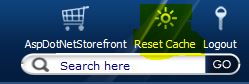
To edit any settings, look for "Magic Zoom" in the appconfigs
If you've purchased a full version of MagicZoom replace "magiczoom.js" with the version that you have purchased. (http://www.magictoolbox.com/magiczoom/)