Export/Import Product Data Utility for AspDotNetStorefront
Designed to handle large quantities of product and mapping data, the Product Data Utility imports and exports to/from your ASPDNSF database. Import and export functions automatically transfer data to and from Excel spreadsheets, and the built-in data integrity function identifies orphan and cyclic data records that can lead to errors. This utility must be provided with a database connection string.
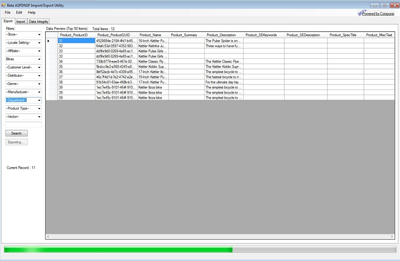
Import
The import function easily adds very large quantities of product and mapping data to your AspDotNetStorefront database from an existing Excel spreadsheet. To begin, select “Import” from the file menu and find the spreadsheet you’d like to import. Click “Open Sheet” to open and preview the first 50 rows of data. Then click “Import” to confirm that the data has been recognized correctly. The data import process will begin and a progress indicator appears below.
Export
The export function creates an Excel spreadsheet of selected product data. To begin, select “Export” from the file menu. From the dropdown lists on the left, choose the desired filters to refine the data to be exported. All filters are optional - additional filters further restricts the export results. Next, click “Search” to display a preview of the first 50 data records and confirm the results. Click “Export” to select a name and location for the destination Excel spreadsheet.
Data Integrity
The data integrity function identifies unresolved orphan and cyclic data records in the product database. Eliminating these errors is essential to the search mechanism that automates the import and export functions. In the “Data Integrity” tab, click “Check” to preview all orphan and cyclic records. View details of each problematic record and if necessary click “Delete” to remove them from the database.
Requirements
- A windows based PC with a fast connection to the internet and/or host server
- Microsoft Excel 2007+ installed
- Network access to the back-end database server for your website. (currently only MS-SQL is supported)
FAQ
How Do You Map Fields To The Database?
Mapping a field to the database is simple. First perform an export for an example Excel sheet. All of the fields in an import sheet are based on the column headers in the Excel sheet. The headers correspond with the fields in the database of the form [Table Name]_[Column Name]. For instance, to import the xmlpackage field of the product, there are two fields in the sheet: Product_ProductID and Product_XmlPackage.
When Importing A Sheet Do I Need Product And Variant Data?
When data is processed by the utility it has to know whether to update or insert product data. In order to update a product/variant combination you must provide identifier data for the item to be updated. For updating a product, the information is productid, sku, manufacturerpartnumber or the name of the product, then for variant data, first identify the product, then; variantid, skusuffix, manufacturerpartnumber or the variant name. If it can’t determine the product from the product identifiers, it will insert a new product. If it can’t determine the variant from the product and variant identifiers it will insert a new variant under that product.
What Happens If I Upload A SKU That Doesn't Exist In The Database?
If you have another identifier in the sheet you are uploading, then that identifier will be used to determine what product is updated. If not, then a new product is created with that SKU.
What Are The Unique Identifiers?
There are three identifiers that are used when updating products. If none of these can be found in the database then a new product/variant is created:
- When finding the product to update the Manufacturerpartnumber, SKU and Name fields are checked against the sheet and database to determine the productID unless the productid is included on the sheet.
- When finding the variant to update the manufacturerpartnumber, skusuffix and name are used in conjunction with the productid to find the variantid to update unless the variantid is specified on the sheet.
- If the product is not found from information in the sheet then a new product is created and that new productid is used in the determining of the variant data.
What's With The GUID Thing In The Export?
GUID (globally unique identifier) is an automatically created field in the store front database consisting of a database wide unique string of letters and numbers. The utility will ignore these values so they can be ignored for inserts and updates.
How Can I Ask A Question About The Utility?
Send an email to support@compunix.us with "BULK DESKTOP UTILITY QUESTION" in the subject.